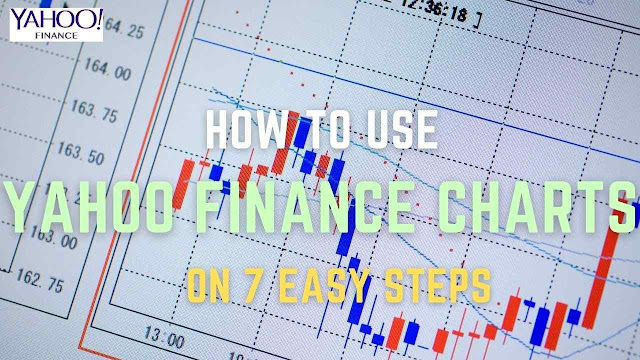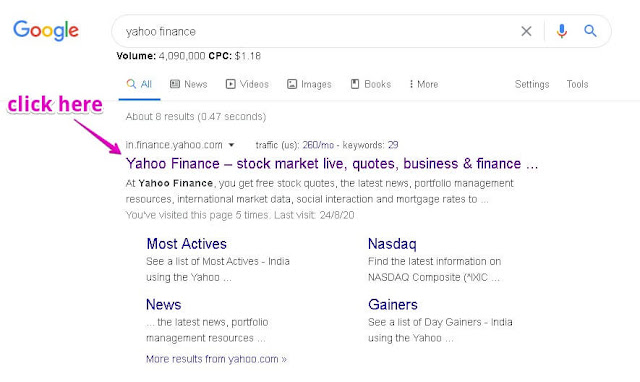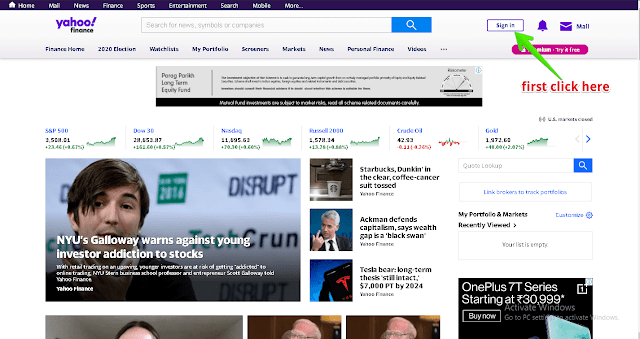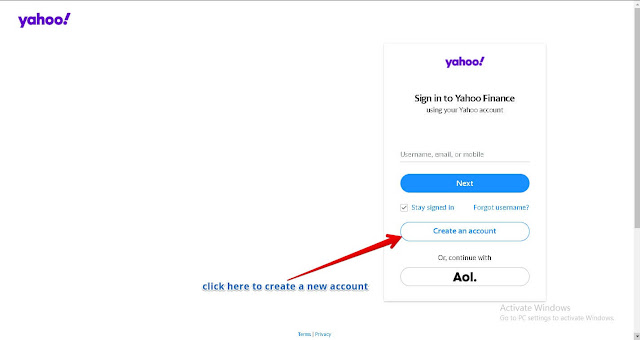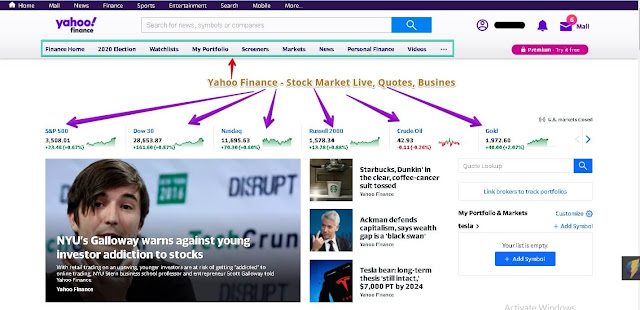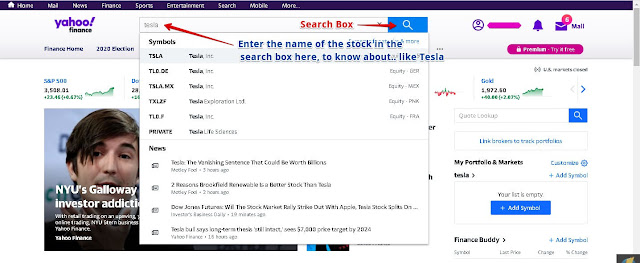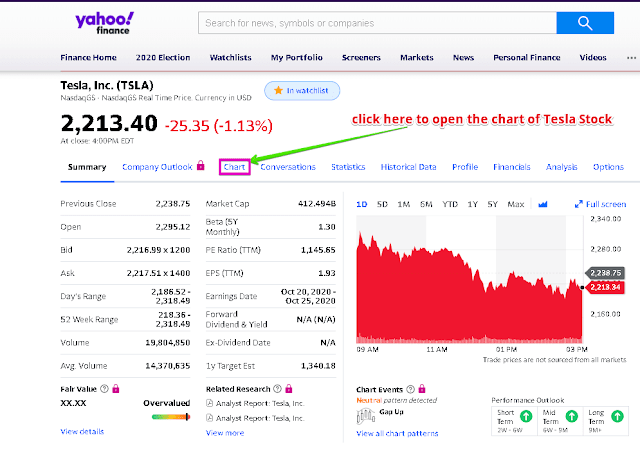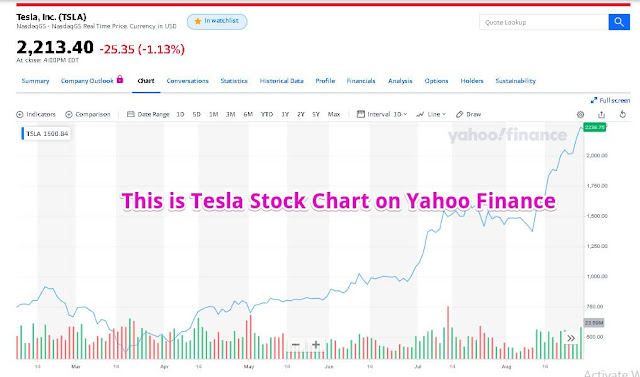How to use Yahoo Finance charts on 7 easy steps. In this post, I will show you by opening a chart in Yahoo Finance with the help of a stock, where you can easily understand that stock and you can open any other chart in any other software or application by adopting the same platform, can do.
Hello friends, How are you? I hope you all are very happy in your life and in this time of Corona crisis, you will be safe for your family.
So let's start
Step No.1
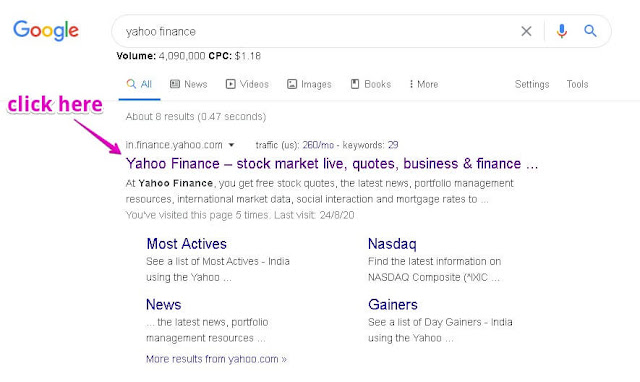
First of all go to Google search browser, type Yahoo Finance and enter. This is exactly the way it is shown in the picture.
Step No. 2
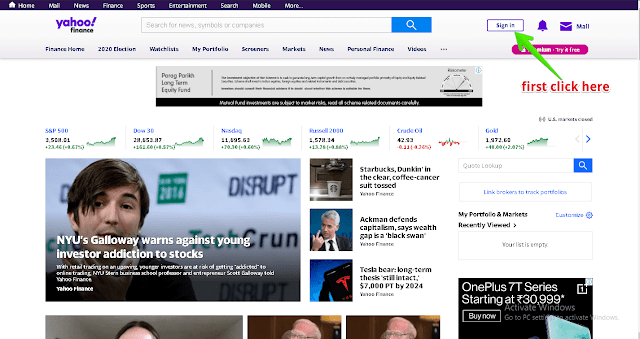
When you type in Yahoo Finance in the Google search bar and enter, a new window opens which is shown in this picture.
Now you will see the Sign in the top corner of the right side in the newly opened window, as shown in the picture.
Step No. 3
In step number 3 you are being told that if you do not have an account in Yahoo Finance or in Yahoo, then you can create your account free of cost from here by clicking on Create an account button as shown on the above picture.
Step No. 4
When your successfully opened account in Yahoo and you will login and open Yahoo Finance.
Then some such window will open as shown in the picture, where your username, notification and mail option will be found in the top right corner side.
Along with, on this page, you can see the US market here just as it had a US selection. If you want, you can choose your country.
Rest of the picture, you will enter and create an account in it yourself, then all these things will be cleared.
Step No. 5
In this step, it is being told that where and how you will open stock, in this search box, write the stock of Tesla company in the search box and press Enter as shown in the picture. Then a new window will open.
Step No. 6
Full details of the Tesla Company's stock will be seen in this step. Everything that will be listed in the index, which has some term as follows:
- Summary
- Company outlook
- Chart
- Conversations
- Statistics
- Historical data
- Profile and more.
Here we have to click on the chart. As soon as we click on the chart, a new window will open.
Step No. 7
Finally, we are now looking at the charts of the stock of Tesla company, about which we were eager to know from the beginning how the chart of stock of any company is seen in Yahoo Finance.
If you want more information related to the chart, you can go to the Contact us page and write your query there. Which I will try to reply to you as soon as possible.