
Hello friends, today we will be going here, how to edit your already created portfolio in Yahoo Finance. What are the steps that you can follow by editing the portfolio very easily?
Here, I will bring all those methods to you through postures, steps or simply say that I will look like images. Which you will understand very easily.
I have also indicated in each image, what that image is told about by colour boxes and arrows and texts.
When you see them, you will understand what I am talking about.
Let’s get started.
Step No.1

Our first step would be to write to Yahoo Finance.com in the Google search bar and get it done.
Step No.2
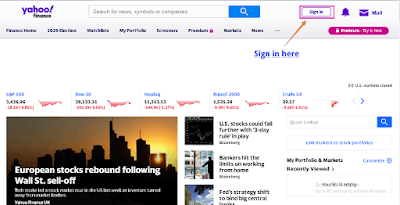
In here from the email ID and password you will get. Only then will you be able to use Yahoo Finance. And then you will also be able to participate in further processes.
After that, only then, you will be able to understand the objectives stated of this article, How to edit my portfolio on yahoo finance.
Which sounds so relaxing...
Step No.3
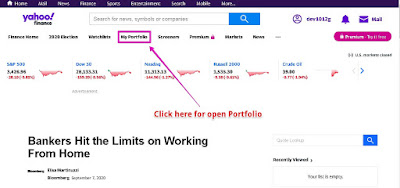
Step No.4
Step No.5

Step No.6
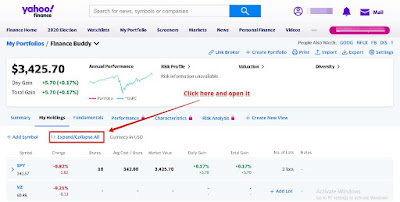
Step No.7

- Trade Date
- Shares addition and Subtraction
- Cost per Share
- Market Value
- Day Gain
- Total Gain
- Annualized Gain
- Notes - if you want write it
- High Limit
- Low Limit
- Delete - very important, from my point of view.
So how did you like this article, please reply once. Which I can improve myself by reading and on which I can improve and make more interesting and informative upcoming articles.
And on the go I just want to tell you that please don't forget to bookmark it. This is very easy process with the help of Keyboards Command, press Ctrl + D for PC or Command + D for MacOS.
And, if you are using a mobile phone, you can also use the Menu Drawer from the browser. Whether it is Windows, Mac, iOS or Android, you can download images with the download button.




